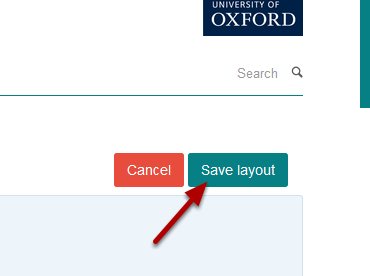Delete a Text Tile from your Profile¶
This shows you how to delete a Text Tile from your Profile.
Edit Profile¶
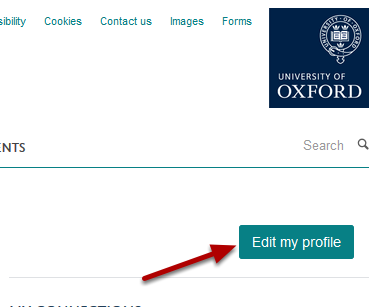
Log in and go to your profile. Click on the Edit my profile button on the right of the page under the University logo.
Delete tile¶
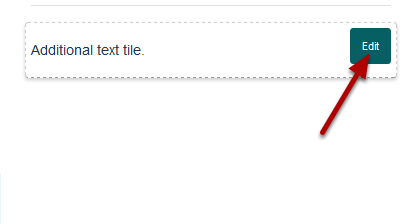
Go to the text tile you would like to delete and click on Edit. This button appears when you hover over the text tile.
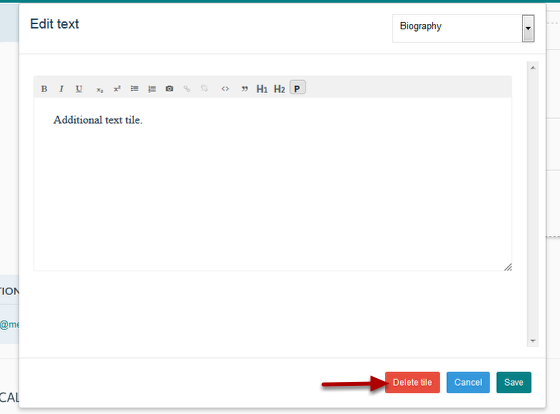
Click on the Delete tile button at the bottom of the text tile’s editing interface.
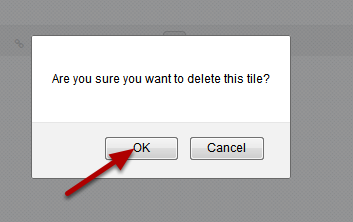
Click on OK.