Add a New Course (Skills Training)¶
This shows you how to add a new Skills Training course.
All Courses¶
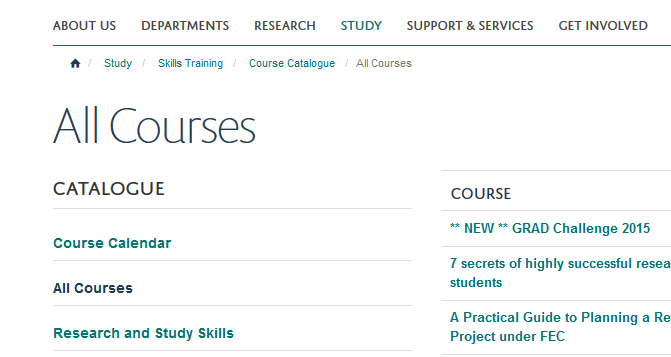
Go to the All Courses section of the website - https://www.medsci.ox.ac.uk/study/skillstraining/coursecatalogue/allcourses.
Add new page¶
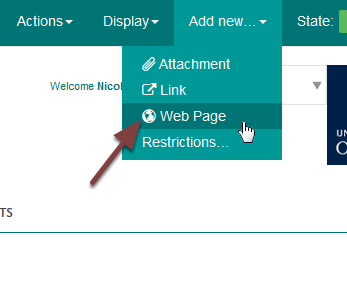
Click Add new from the toolbar at the top of the screen and select Web Page.
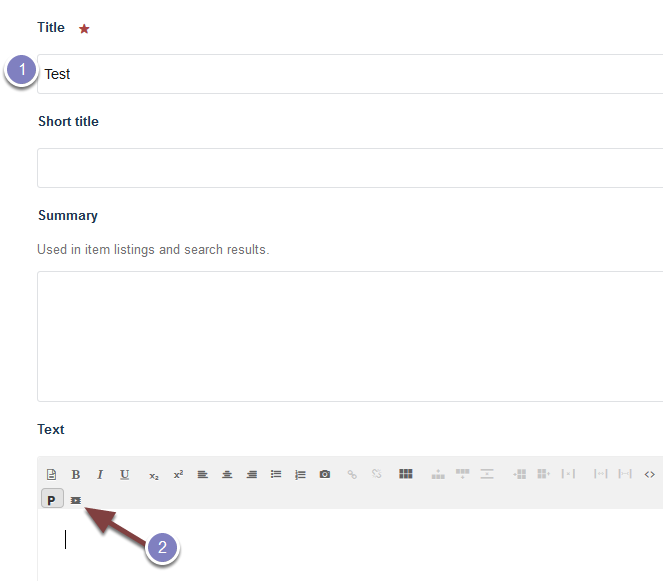
- Enter the course title.
- Click the embed icon.
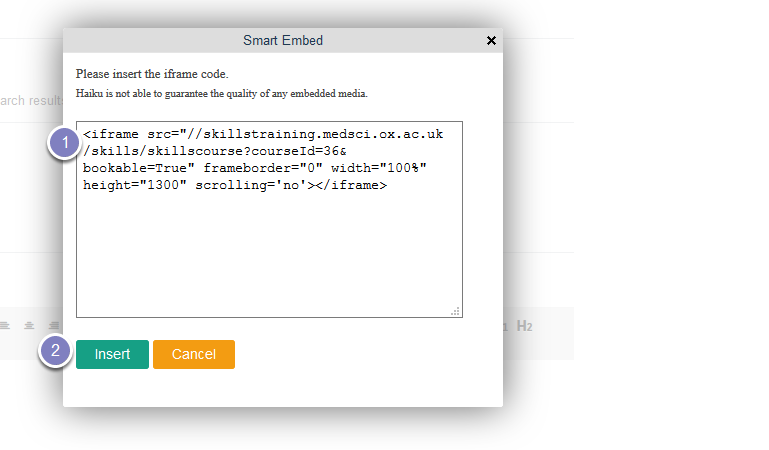
In the IFrame box paste: <iframe src=”//skillstraining.medsci.ox.ac.uk/skills/skillscourse?courseId=36&bookable=True” frameborder=”0” width=”100%” height=”1300” scrolling=’no’></iframe>
- Change the number (36 in this case) to the ID of your new course.The height controls the space available for the iFrame on the course page. After saving your page you might find that you need to increase or reduce the available space. To do this change this number (start reducing or increasing by 100).
- Click Insert.
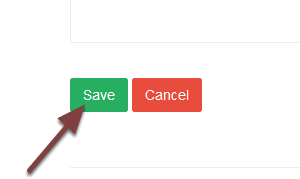
Scroll to the bottom of the page and click Save.
Change web address of page¶
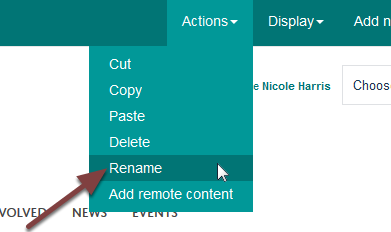
The last part of the web address is formed from the course title. To change this to the course ID click Actions from the toolbar at the top of the page and select Rename.
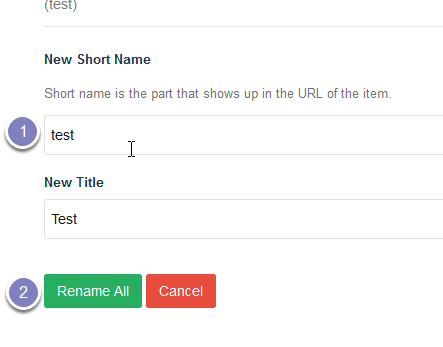
Change the text in the New Short Name box to the course ID and click the Rename All button.
Change to 3 column view¶
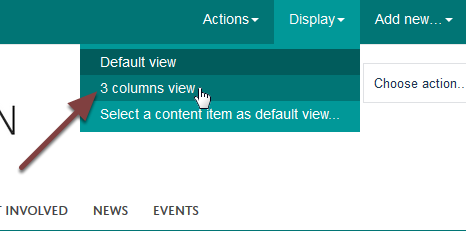
Click Display at the top of the page and select 3 columns view.
The page needs to be changed to a 3 column view so that it is possible to have portlets on the right of the page to display further information or link to attachments. Changing the display to 3 column view makes the left hand navigation narrower, so for consistency all course pages should be given a 3 column view.
Add page to the course listing¶
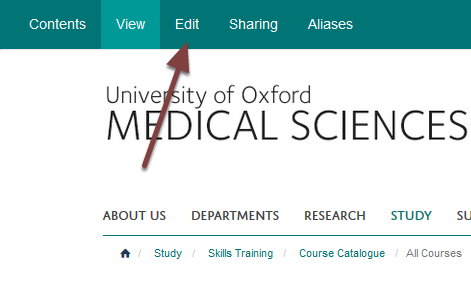
Go to the All Courses page and click Edit.
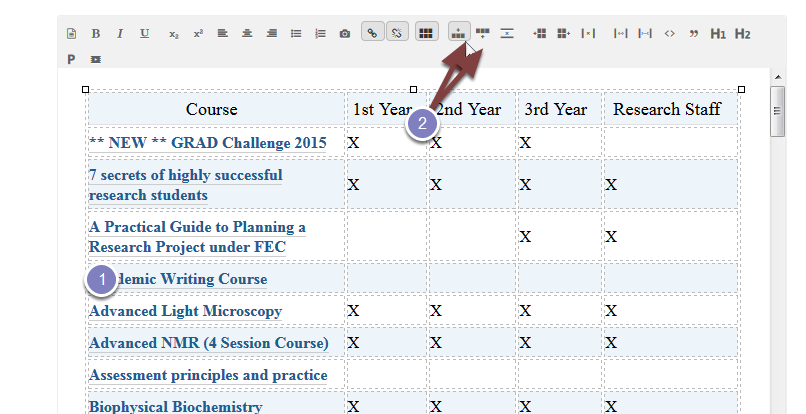
To add a new line to the table:
- Click in the line before or after where you would like to add your course.
- Click the add row before or after button to add an additional row.
Add your course details and link to the course.
Scroll to the bottom of the page and click Save.