Add a Slide to the Homepage Slideshow¶
You can add a slide to the slideshow which links to another webpage. You need to upload the image first and then pull it onto the slideshow. This shows you how to do this.
You can also pull a news items onto the slideshow - see the Add a News Item to the Homepage Slideshow guide on how to do this.
Upload image¶
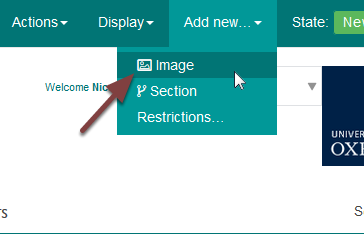
Go to the images section for the homepage - https://www.medsci.ox.ac.uk/images/homepage.
To add a new image click Add new... from the toolbar at the top of the screen and select Image.
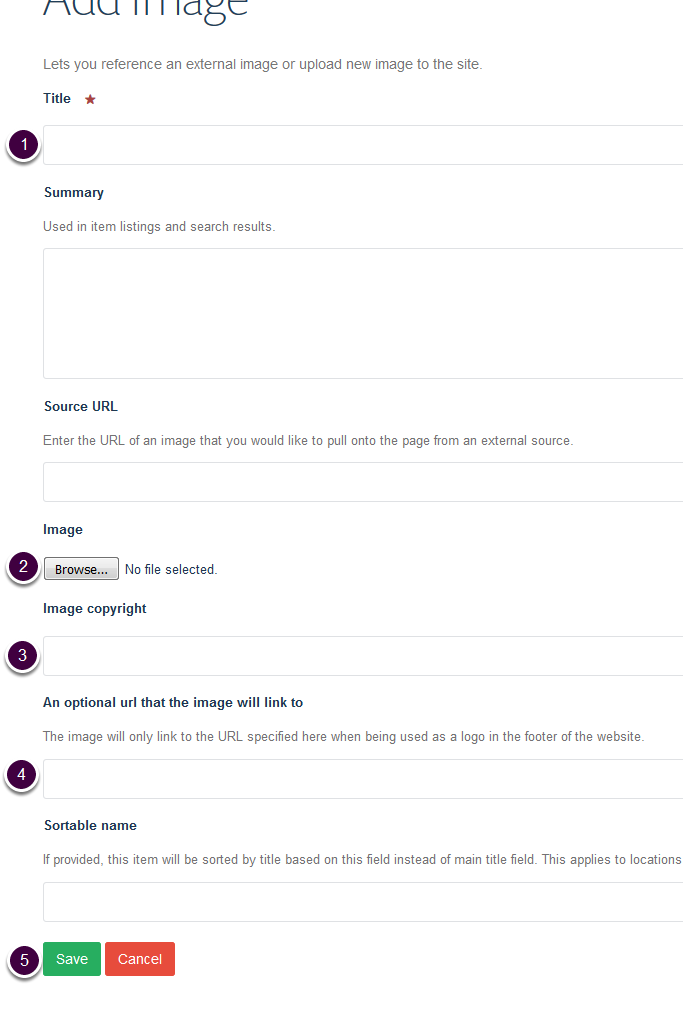
Enter the following information:
- Title - this forms the text on your slide.
- Click Browse and upload the image from your computer. The image should be 760px x 389px. The slideshow currently crops the bottom of the images slightly.
- Copyright information.
- Web address of the page you would like the slide to link to.
- Click Save.
Add slide to the homepage¶
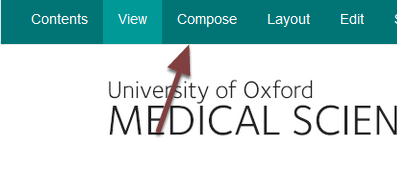
Go to the homepage and click Compose on the toolbar at the top of the page.
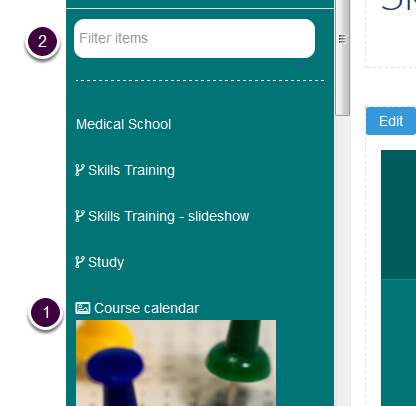
Find the slide you just created. You can find it:
- In the list of recent items if you have just uploaded it.
- By searching for the item by the title in the search box.
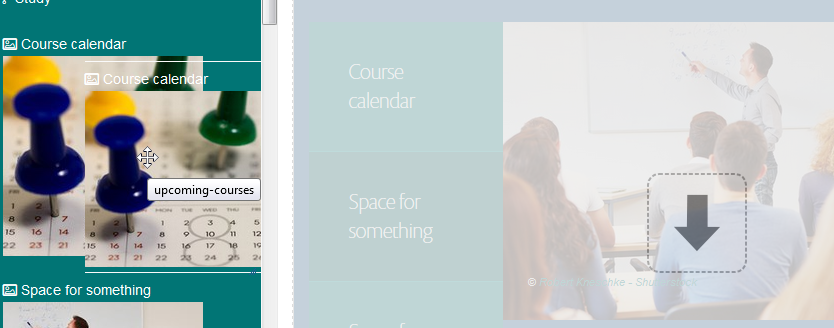
Select the image and drag it across to the slideshow.
Delete a slide¶
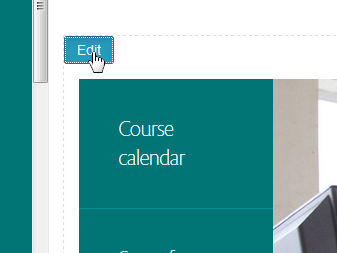
You will need to delete one of the existing slides as you can only have three slides on the slideshow.
Hovering over the slideshow will bring up an Edit button in the top left corner. Click this button to open an editing window:
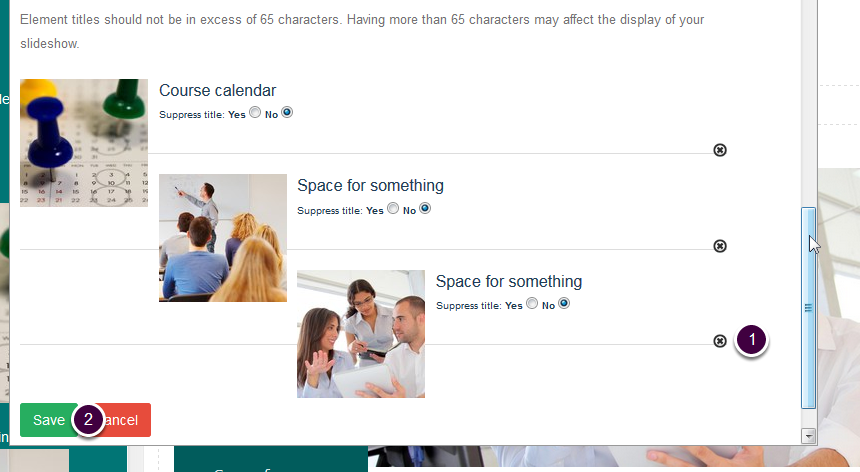
- Scroll to the bottom of the window and click the x next to the slide you would like to delete.
- Click Save.
Copyright information¶
The copyright information doesn’t currently pull onto the slide. There is a rich text tile in the bottom left corner of the homepage. If an image needs copyright information put this here.