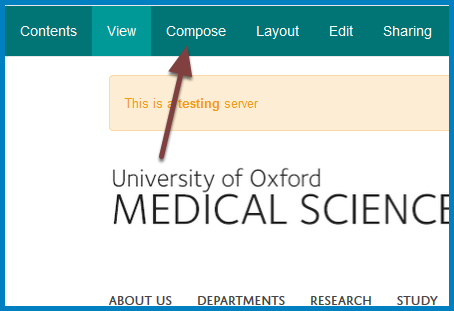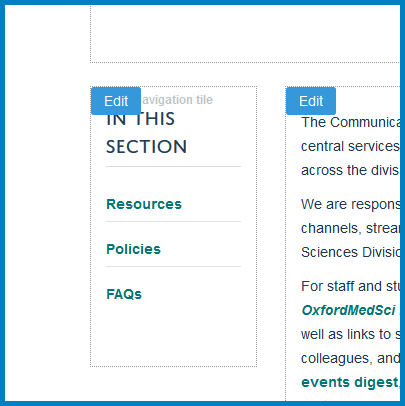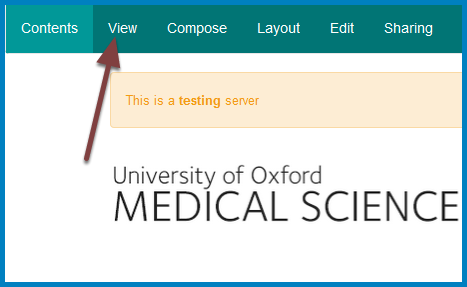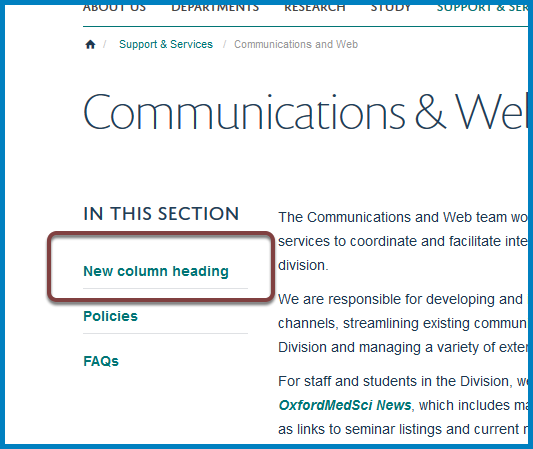Change a Column Title¶
You can change the title on your column. You will also need to change the name of the column so that this change is reflected in the navigation on the left of your team page.
Edit column title¶
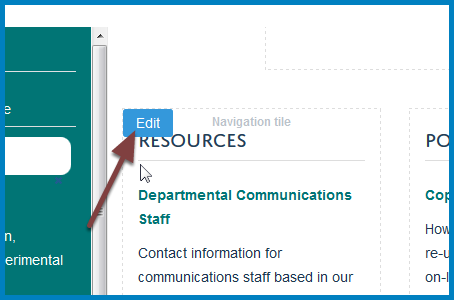
Move your cursor to the column you would like to edit to reveal an Edit button. Click the Edit button to go to the editing interface.
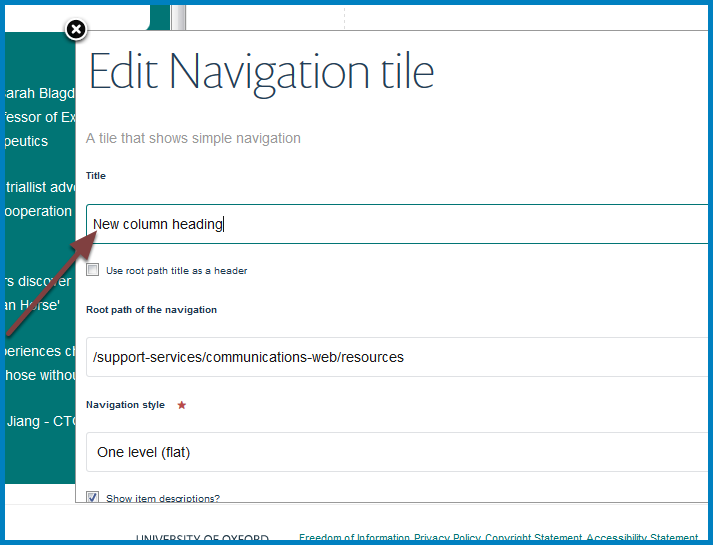
Enter the new column title in the Title field.
Save¶
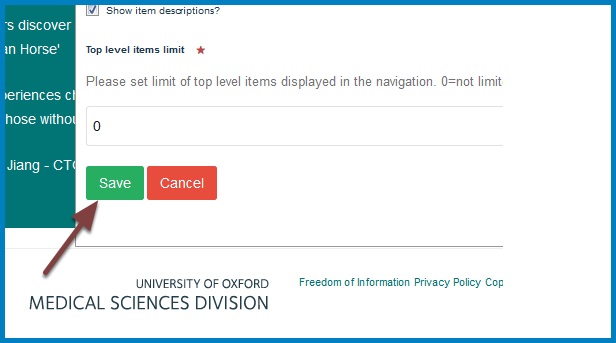
Scroll to the bottom of the editing interface and click the Save button.
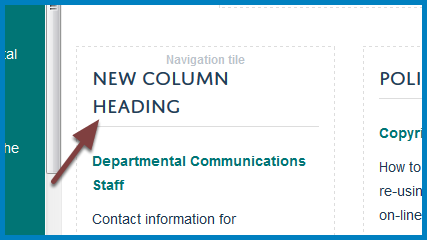
The column title will have changed.
Content¶
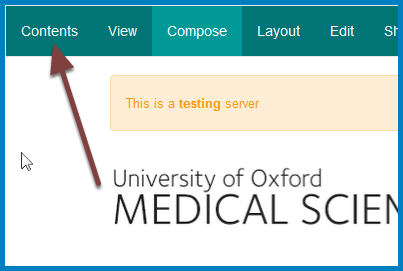
Click Contents on the toolbar at the top of the page.
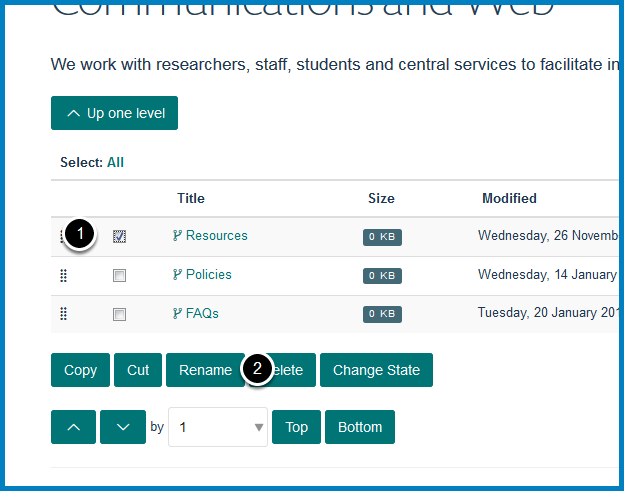
- Select the checkbox next to the column you would like to rename.
- Click the Rename button.
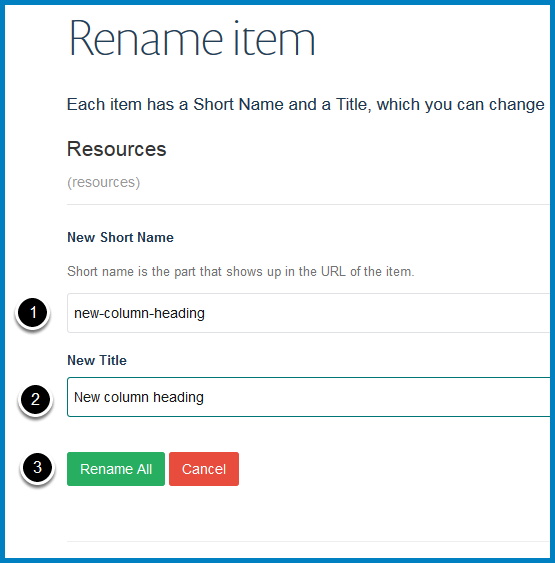
- If you would like the web address to reflect the name of the column enter a new address in the New Short Name field (this forms the part of the address after your team name). Use lower case and don’t include any spaces.
- Enter the new column title in the New Title field.
- Click the Rename All button.